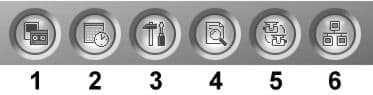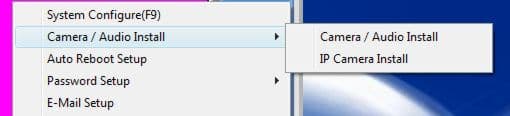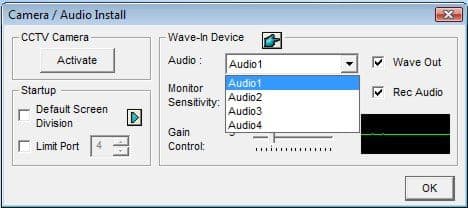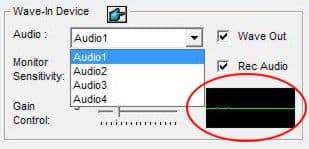Geovision Audio Surveillance Microphone Audio surveillance can be setup using a Geovision DVR and a surveillance microphone. Geovision supports the capability to record audio surveillance, listen to audio in real time, and review audio during playback. These instructions are broken up into two parts. The first part will direct you to another page that contains general instructions on how to set up your surveillance microphone wiring. The second part will walk you through the settings that you need to make on your Geovision system in order to enable audio recording and real-time broadcast. Click here if you need help enabling Geovision audio playback. Audio surveillance can be setup using a Geovision DVR and a surveillance microphone. Geovision supports the capability to record audio surveillance, listen to audio in real time, and review audio during playback. These instructions are broken up into two parts. The first part will direct you to another page that contains general instructions on how to set up your surveillance microphone wiring. The second part will walk you through the settings that you need to make on your Geovision system in order to enable audio recording and real-time broadcast. Click here if you need help enabling Geovision audio playback.
Surveillance Microphone Wiring
Follow this link to setup the wiring of your audio surveillance microphone: Surveillance Microphone Wiring Setup. This link will open a new window so that you do not lose your place on this one. If you have already wired your microphone, you can skill this step and proceed to the instructions below.
Geovision Audio SetupTo enable audio surveillance recording and/or live listening on your Geovision DVR, please follow these steps.
- Start your Geovision system if it is not already running.
- Confirm that you have audio speakers connected to your Geovision computer and that they are working properly.
- From the System Menu on your Geovision DVR, select the configure button (#3 below).
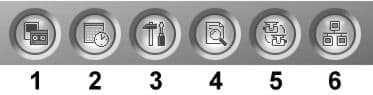
- From the configure menu, select Camera / Audio Install > Camera / Audio Install.
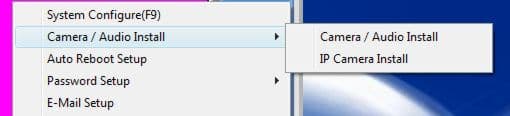
- On the Camera / Audio Install screen, select the audio channel that you want to configure from the Audio drop-down box. If you want audio to be broadcast live, check the Wave Out check box. Check the Rec Audio checkbox if you want audio to be recorded. Repeat these steps for each Audio channel that you want to configure by selecting each channel form the Audio drop-down box.
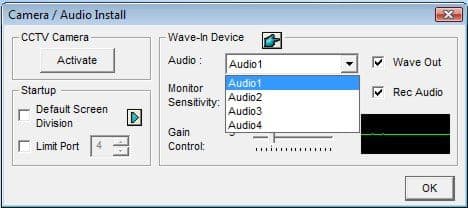
- If you have a microphone connected and properly powered, you should see the wave detection window begin to pick up sound if you speak or make any sounds near the microphone.
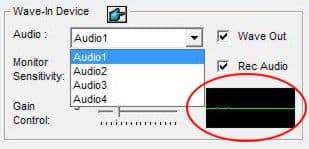
- When you are done configuring all of your audio channels, click on the OK button.
Your system is now setup for audio surveillance.
Geovision Audio Playback
Click here for instructions on how to enable audio playback on geovision.
|
|
|