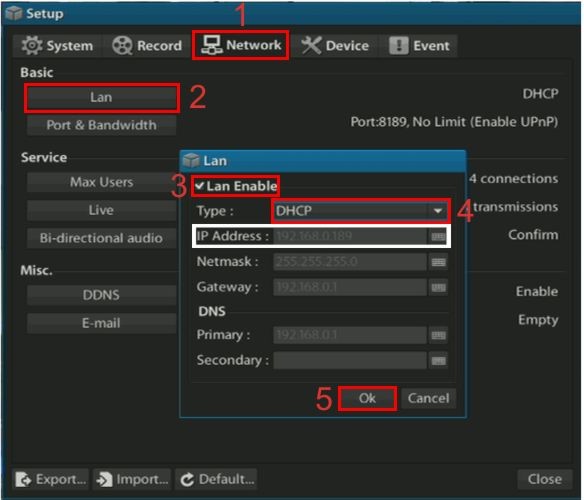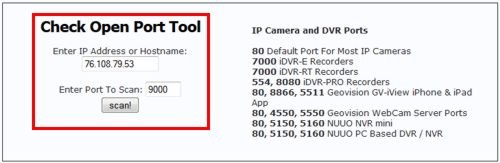Network and Internet Setup | Viewtron CCTV / HD-SDI DVRs
Viewtron surveillance DVRs are capable of being remotely accessed by a number of devices including iPhone, Android and PC's. Before users can access the Viewtron DVR remotely they must setup port forwarding. The following instructions explain how this is done.
Network and Internet Setup1. Ensure that the Viewtron DVR is connected to a router on your network.
2. On the Viewtron DVR select the Home button located in the lower left portion of the screen using either the included IR remote control or USB mouse. Then select Setup followed by Advanced. (Shown Below)

3. Now on the Setup menu select the Network tab (1). Then press the LAN button to the left (2). On the pop-up menu ensure that the LAN Enable box is checked (3). Next, make sure that the Type is set to DHCP (4).
Note: Please write down the IP Address highlighted in White below, you will be using this in a later step. Then select OK (5). (Shown Below)
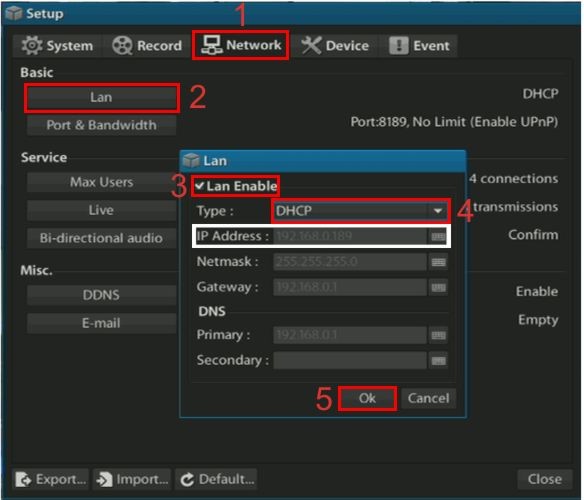
4. Now go to a PC connected to the same network as the Viewtron DVR to configure the port forwarding setup in your router.
5. Please click the brand of router you have below for specific port forwarding instructions.
6. Now we need to make sure that the port is open. You can do this by going to http://dvrport.net .
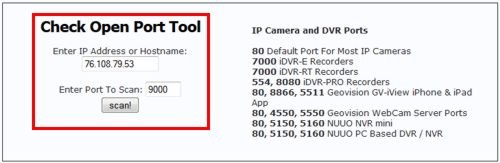
The remote IP Address will automatically populate under Enter IP or Hostname, you will leave this info as is. Change the Enter Port to Scan field to read 9000 and press Scan.
NOTE: If the port is open you will use the remote IP address you get from the http://idvrport.net . However, you will need to type it in as follows via a web browser - http://ipaddress:portnumber, eg. if your IP Address is 99.99.99.55 then it should look like this when you type it into your web browser - http://99.99.99.55:9000
NOTE 2: If the ports are showing closed and you have a DSL provider, you will need to call your provider and have them bridge the modem to your third party router. This is a standard procedure.
|