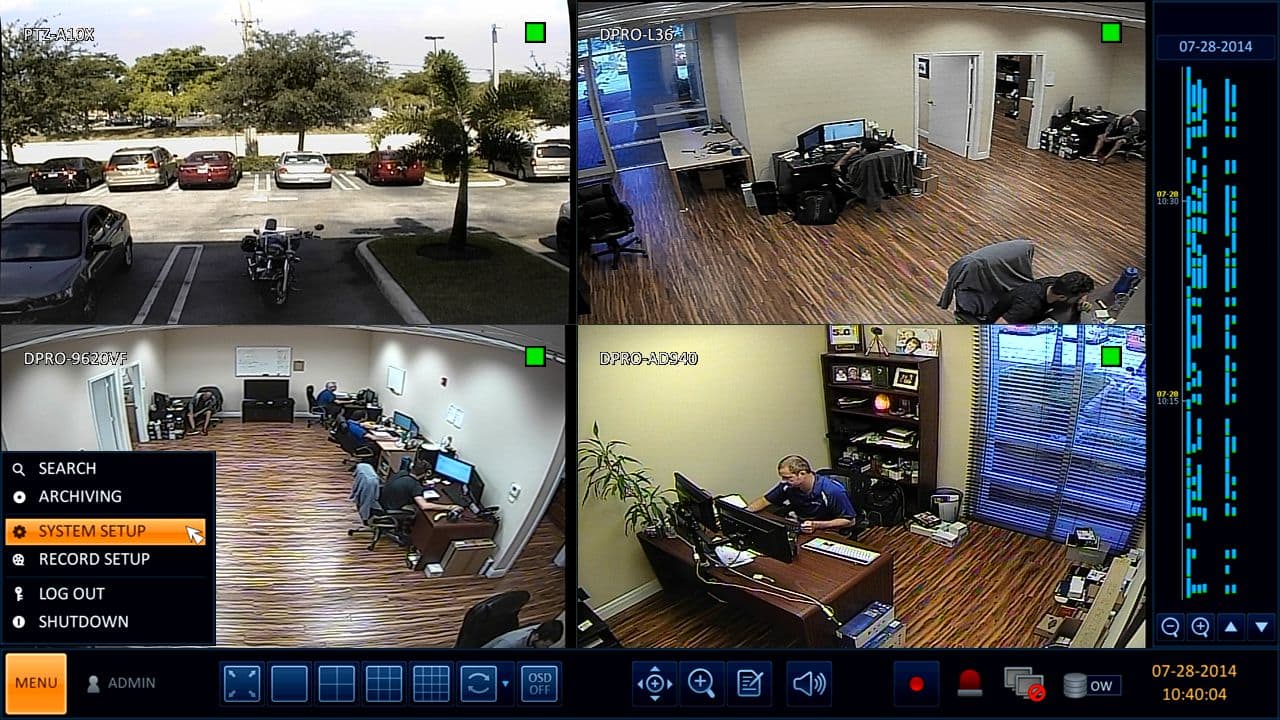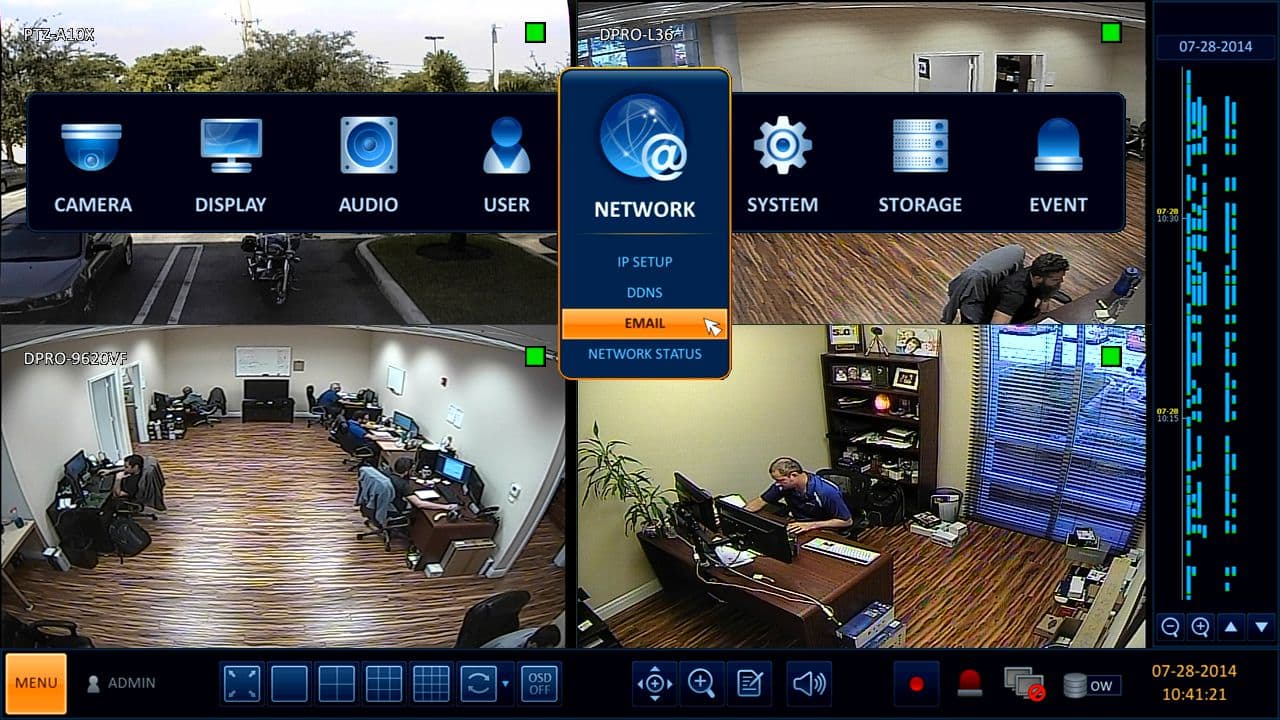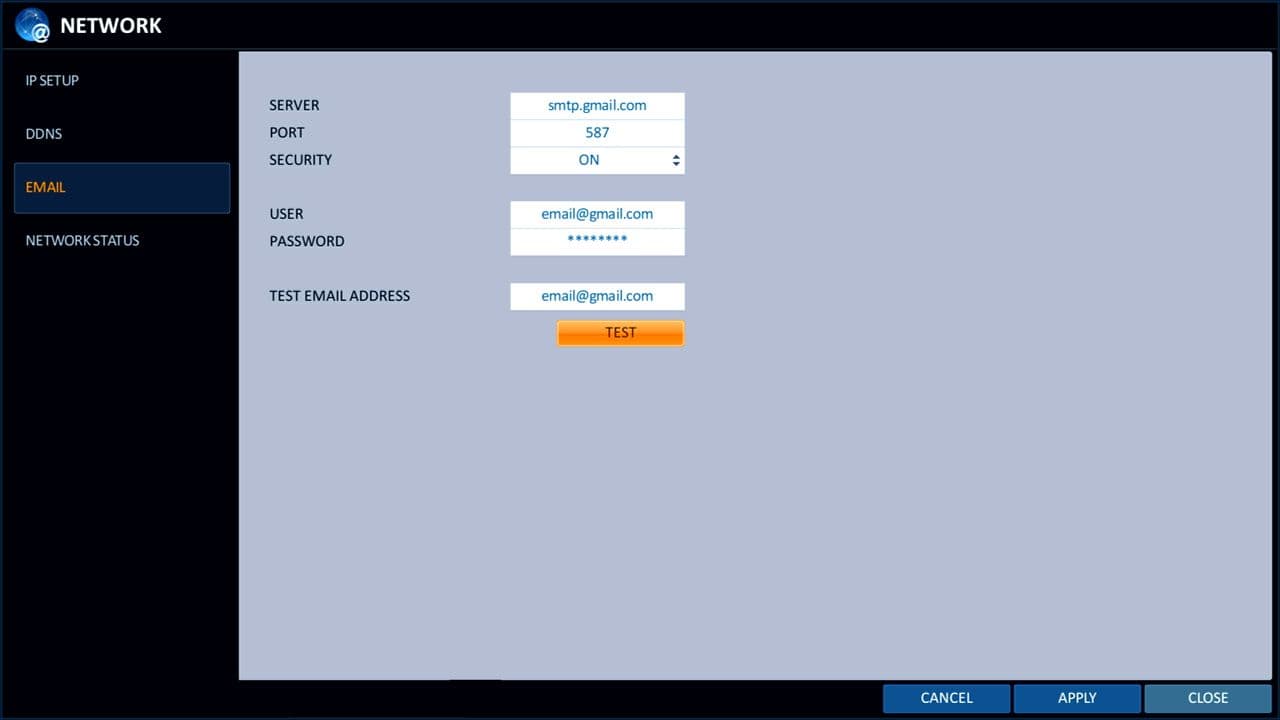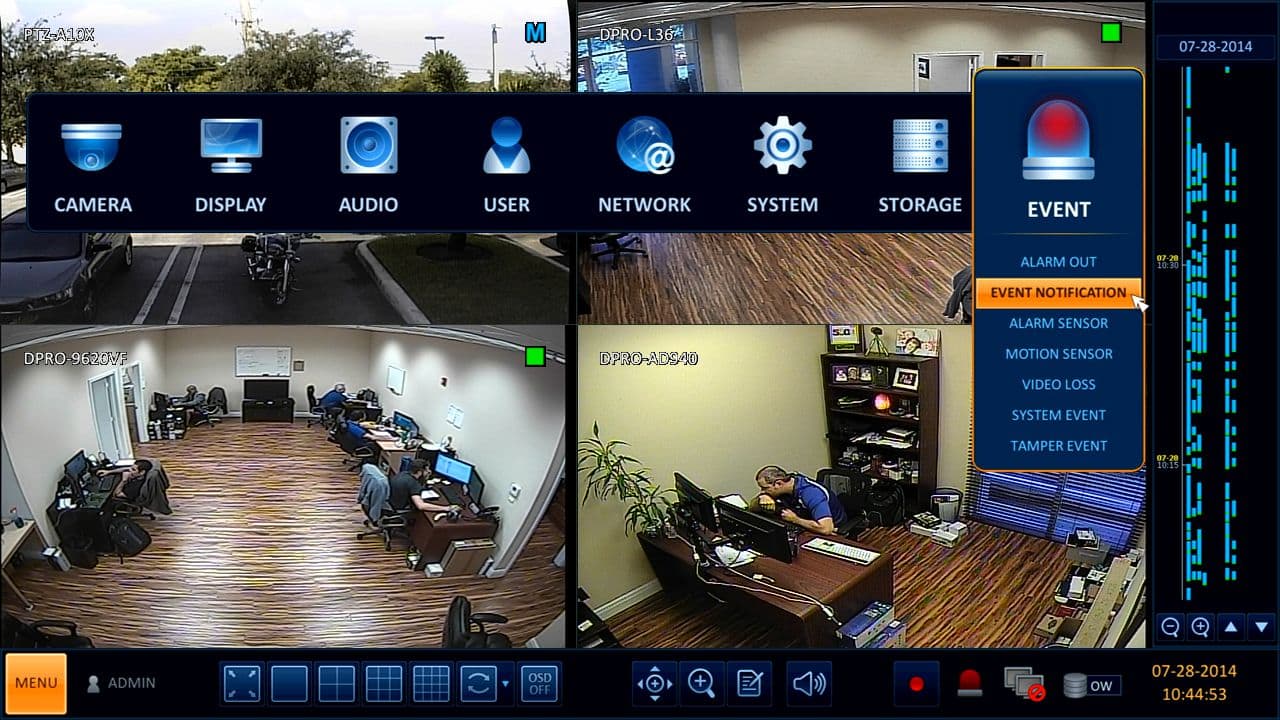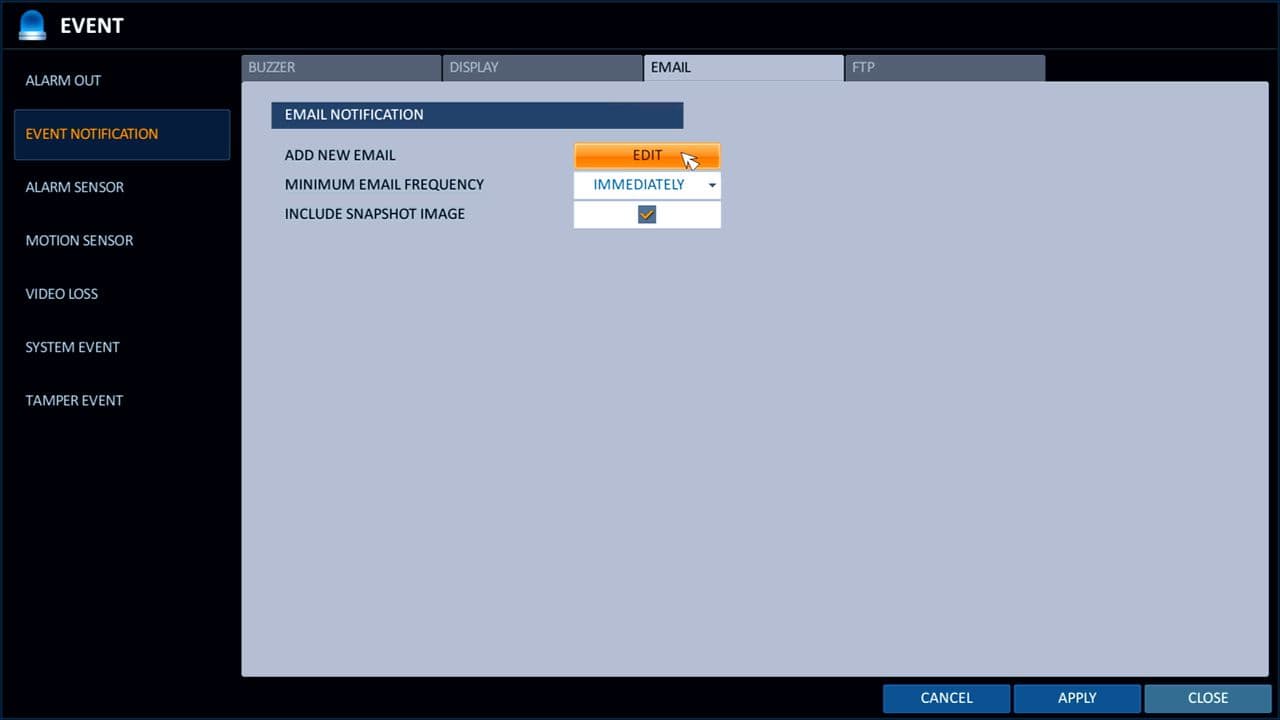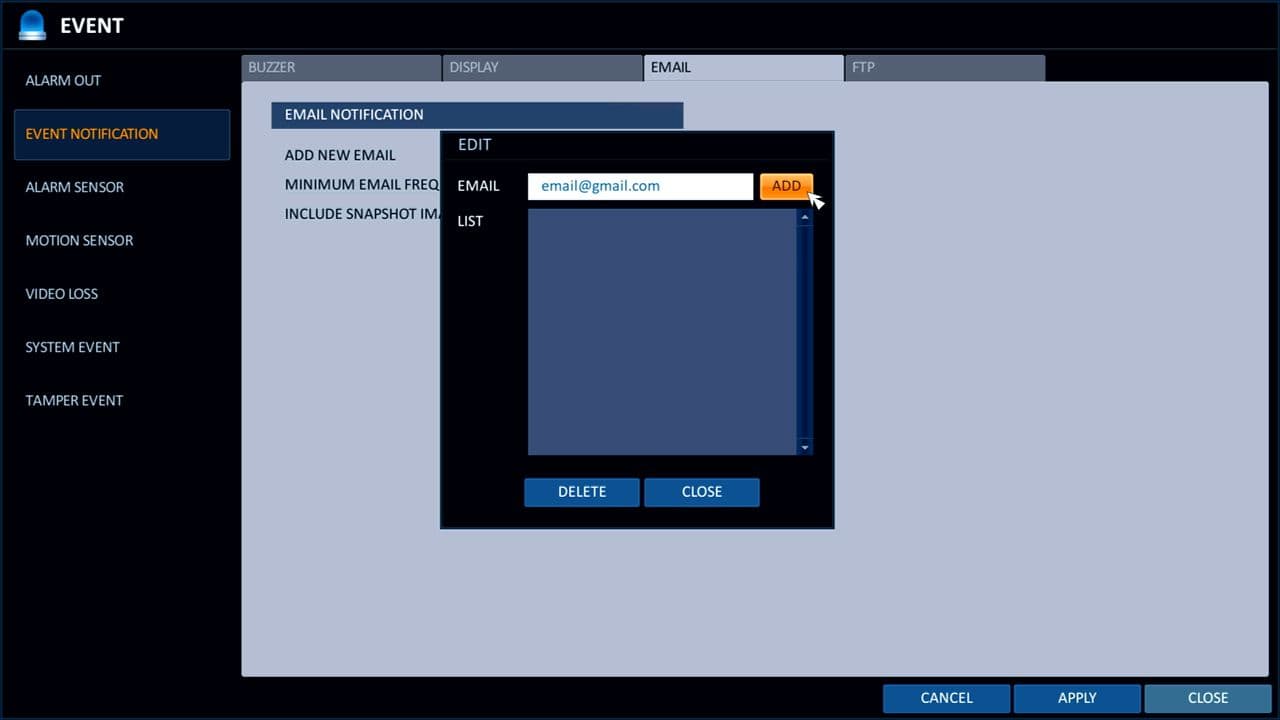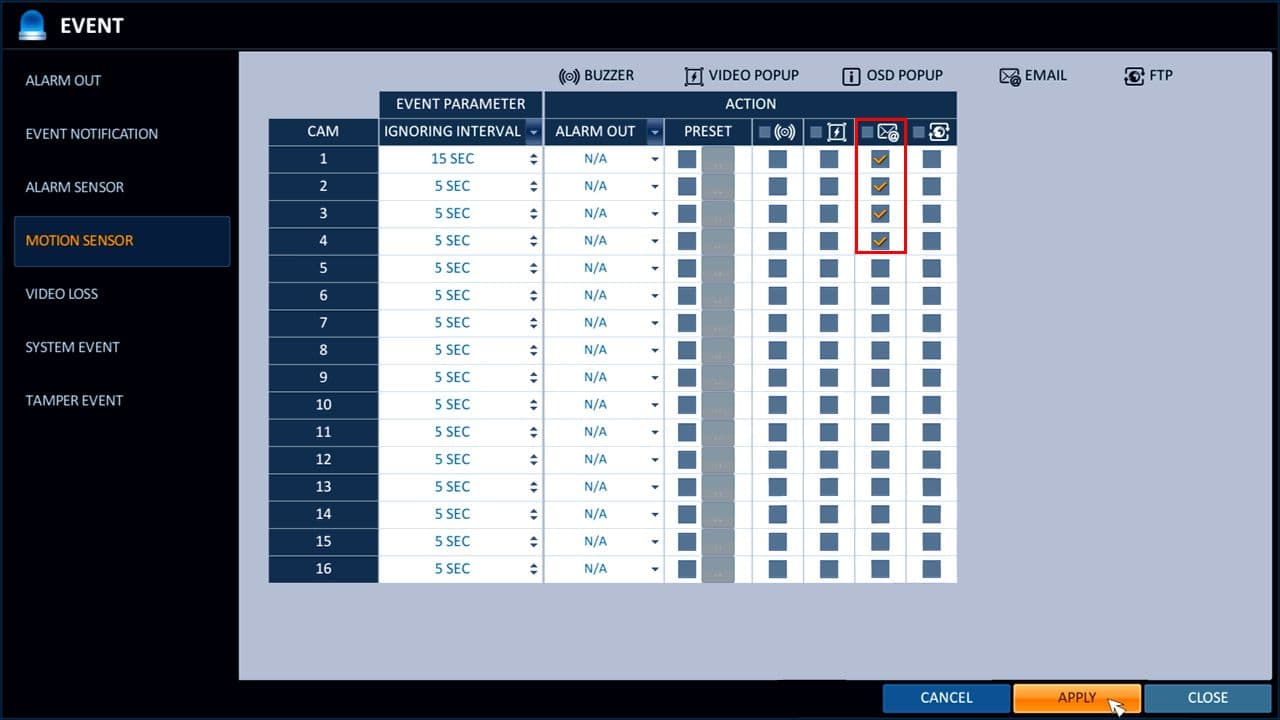Email Alert Setup for iDVR-PRO 960H / H.264 / HD CCTV DVRs

The iDVR-PRO 960H / H.264 CCTV DVRs allow users to set up email alerts when certain events occur such as alarms and motion detection. The
surveillance DVRs that these setup instructions cover can be found here.
Supported Events for Email Alerts
Users can receive an email alert when any of the following events occur on the DVR.
- External Alarm triggered (such as motions sensor, door sensor, infrared tripwire)
- Video Motion detected by camera
- Camera video loss
- Camera tamper detected
- Disk drive overwrite started
- Disk drive full
- No disk drive installed
- Panic recording started
- System bootup
- Remote login failed
- Internal fan failure
- Internet connection trouble
- Failed DDNS update
DVR Email Alert Setup
Follow the instructions below to setup email alerts on the iDVR-PRO.
First press the
Menu button on the included infrared remote control or by using the USB mouse, then select System Setup and press Enter. (Shown Below)
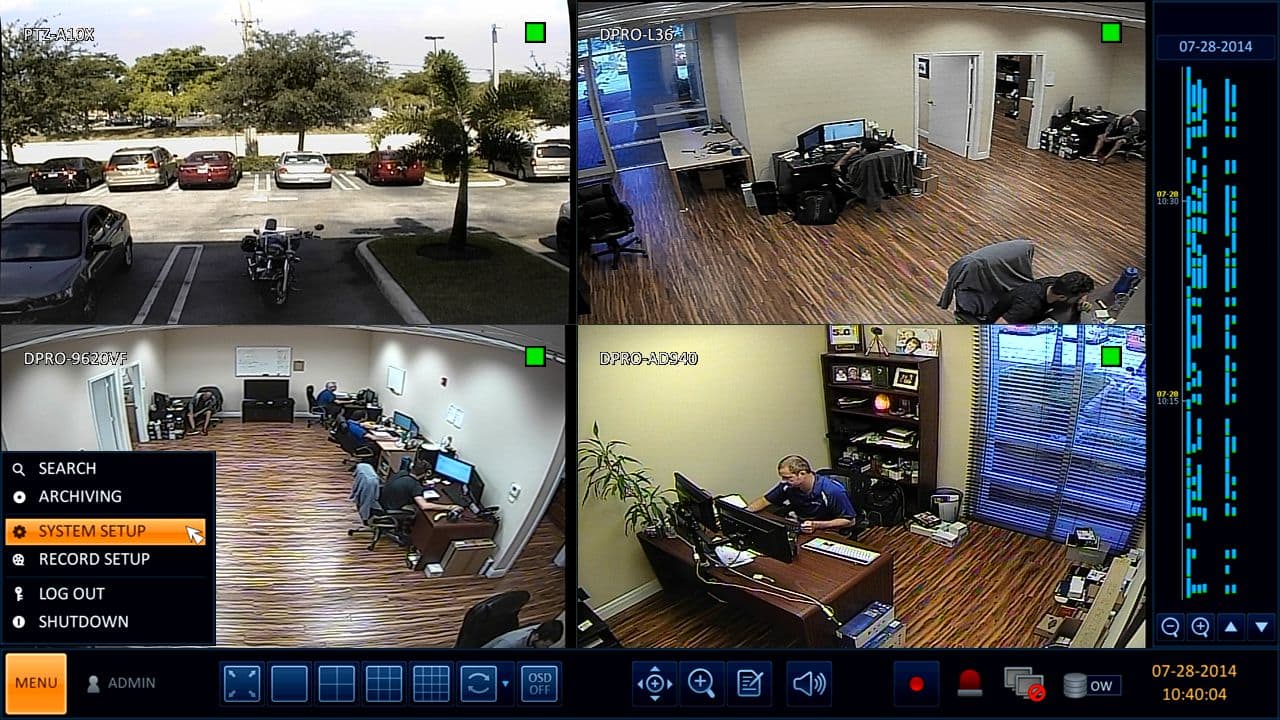
Then, scroll over to the
Network tab, select Email and press Enter. (Shown Below)
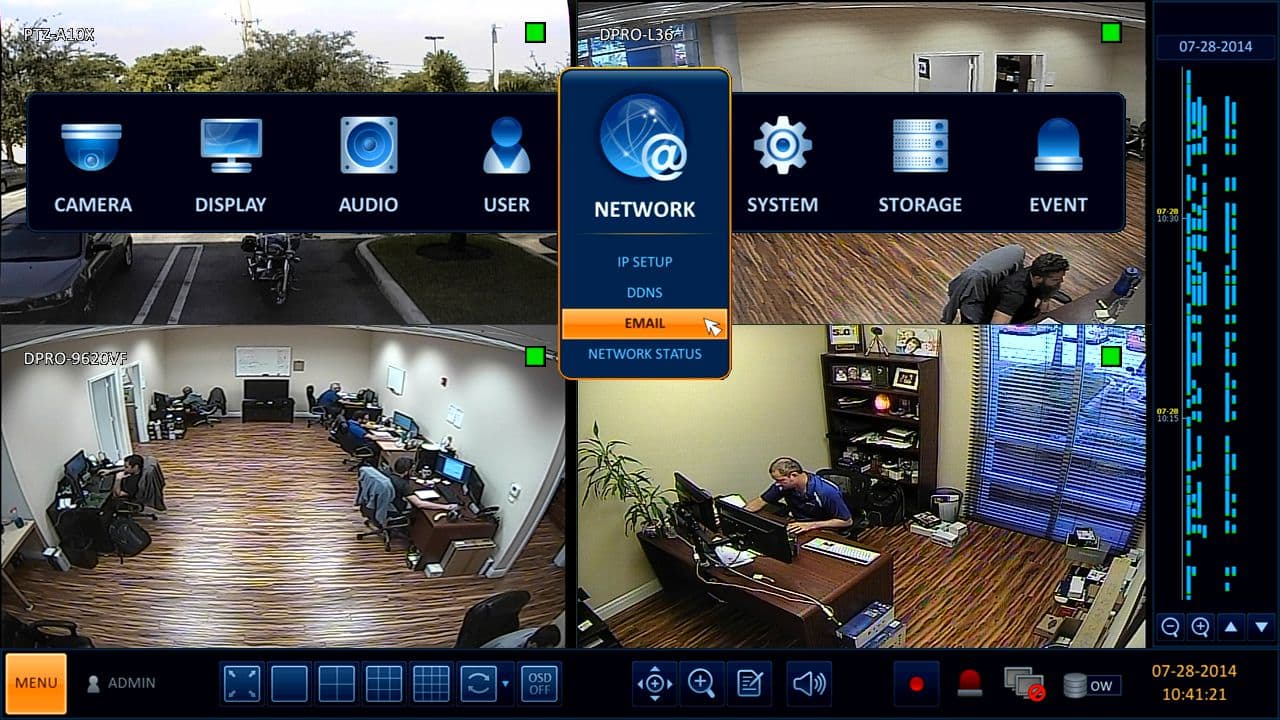
On the left column of the
Network tab, select Email. Here you will enter the mail Server of your choice, in this article we are using the Gmail server. Then enter the server Port and choose whether or not you wish to enable Security. Next to User, enter your Email Address and then enter the Email Password. You may enter your email and click Test to ensure everything is setup properly. Once everything is correct, select Apply to save the settings. Then select Close to return to the previous menu. (Shown Below)
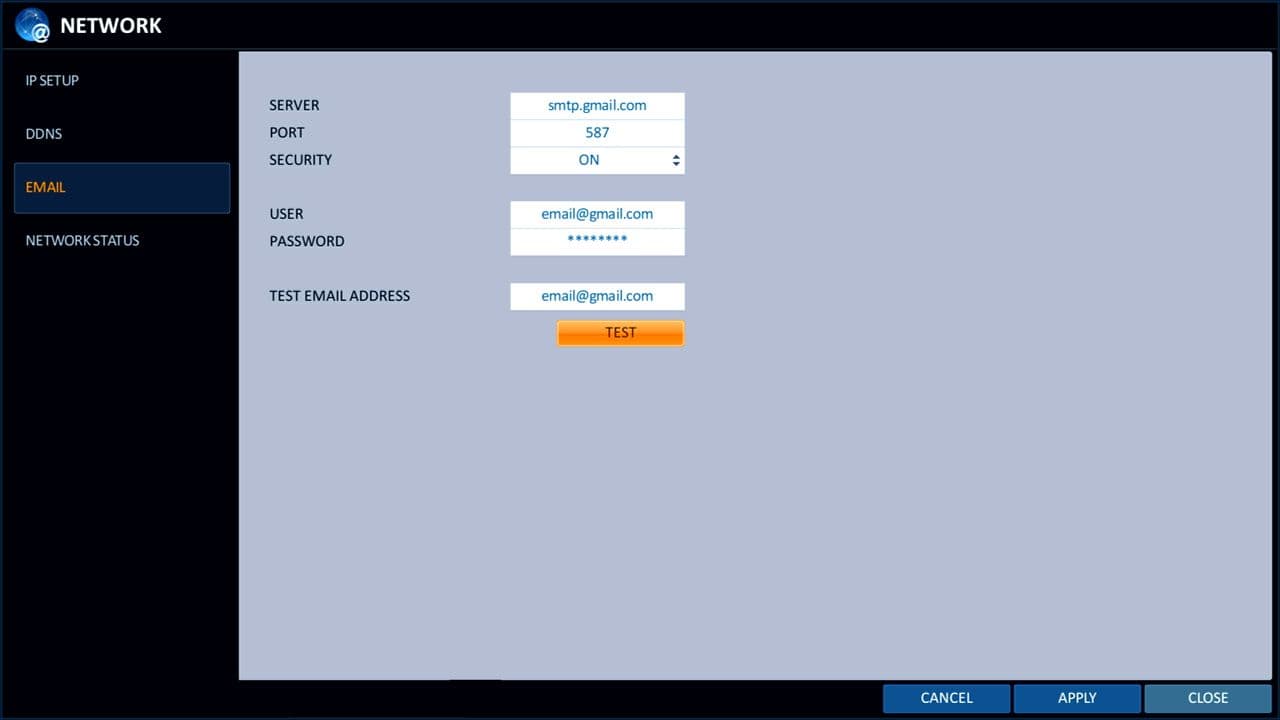
On the main menu, scroll over and select
Event, followed by Event Notification. (Shown Below)
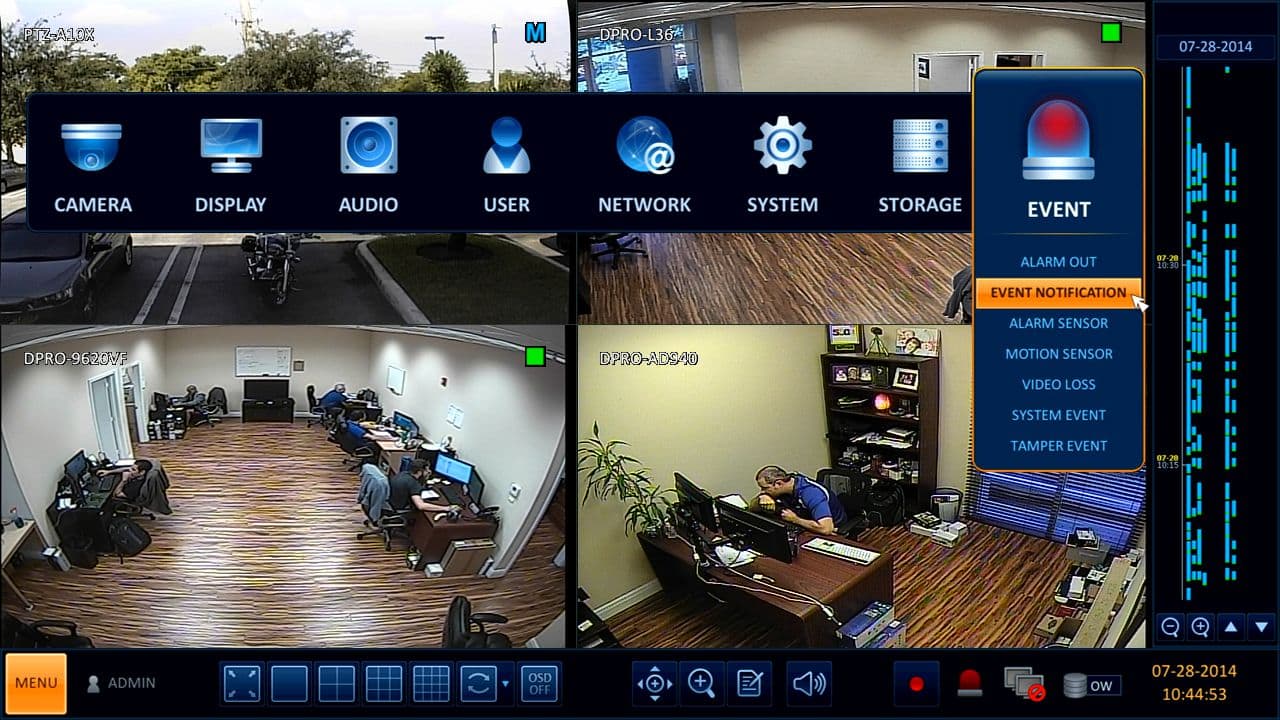
Now on the left column of the
Event menu, select Event Notification and press Enter. Then select the Edit button to the right of Add New Email to enter the email address(es) you wish to send alerts to. Press the Add button once an email is entered to add it to the list. Then configure the options for the Minimum Email Frequency and Include Snapshot Image. Select Apply to save the settings. (Shown Below)
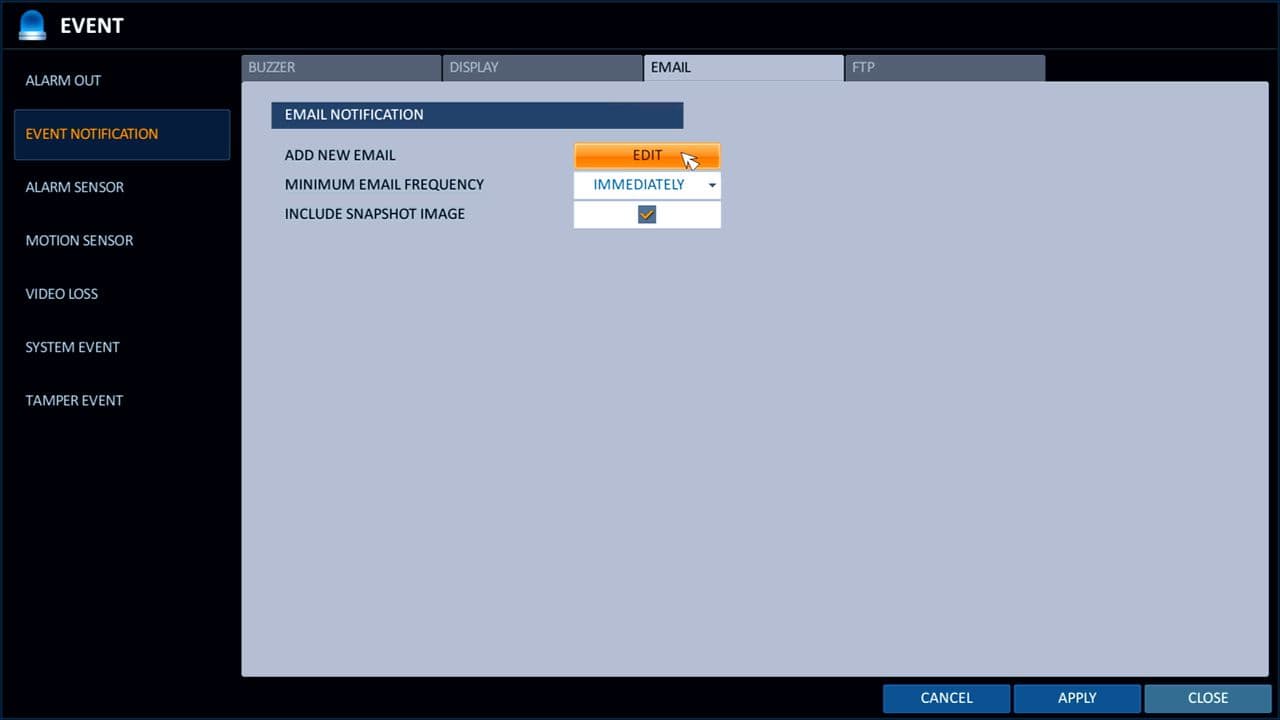
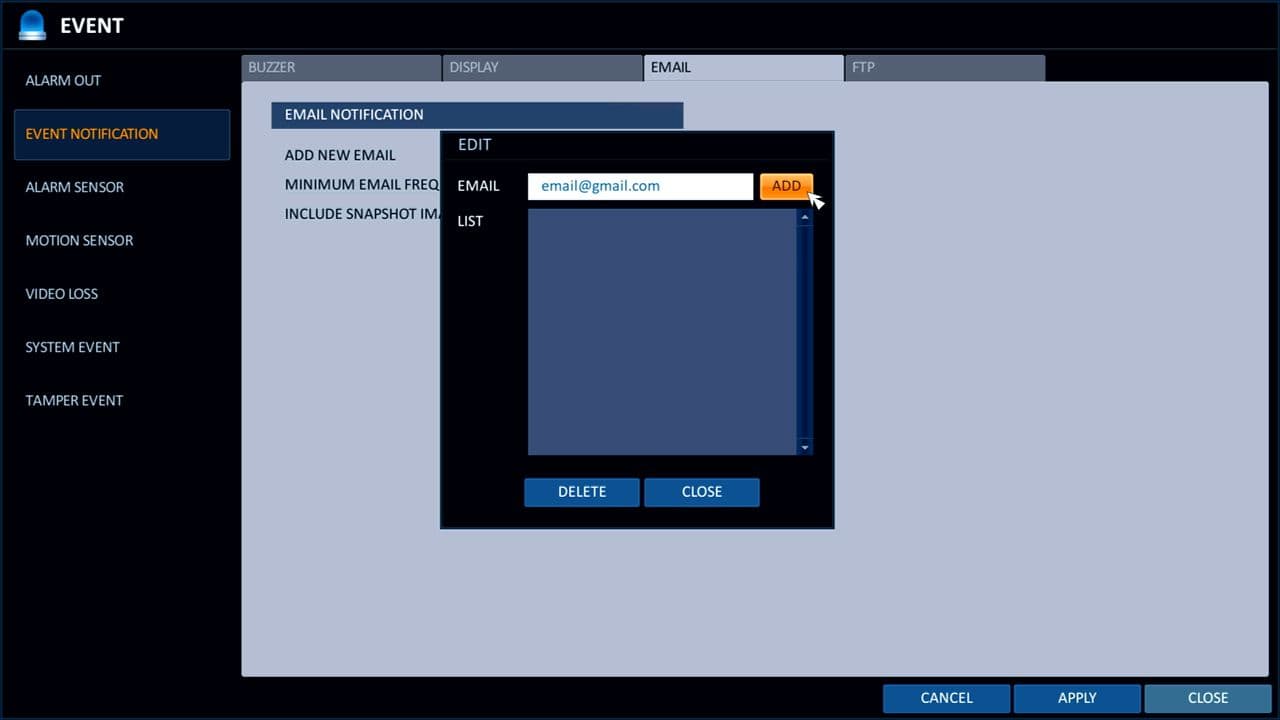
The next step is to choose what triggers the email alerts. The most common alert is motion detection. To enable the trigger for motion detection, go to
Motion Sensor on the left column of the Event menu. Then check off the cameras you wish to have trigger the alerts. Click Apply once complete. You should now begin to receive email alerts when motion is detected. All of the other alert options are also located on the left column of the Event menu. (Shown Below)
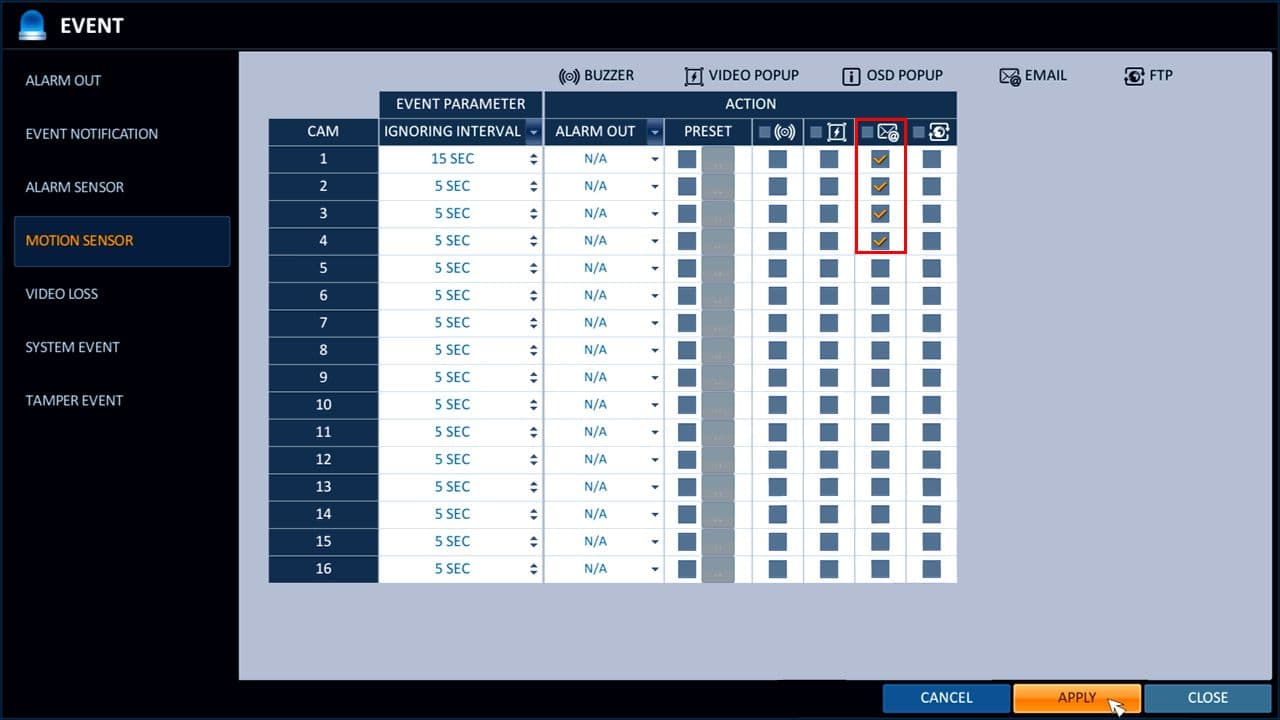
Learn more about iDVR-PRO
iPhone / iPad Compatible

|
Android Compatible

|
Mac Compatible

|

Click here to
learn more about the latest iDVR-PRO CCTV DVRs.
Works with Analog CCTV and HD Security Cameras

Hybrid iDVR-PROs work with the following security camera types and resolutions.
- AHD Cameras (720p and 1080p resolution models supported)
- TVI Cameras (720p and 1080p resolution models supported)
- Analog CCTV Cameras (all analog resolution supported including CIF, D1, 960H)
Request a Demo
If you do not currently have an iDVR-PRO and would like to log in to the demo unit at our office, please request a demo login below. You will be able to log in from iPhone, iPad, and Android mobile devices. You can also log in from Macintosh and Windows computers. Please
click here to request a demo login.

Complete CCTV Systems

Did you know? CCTV Camera Pros can provide a complete surveillance system quote that includes any iDVR-PRO model with cameras, cables, connectors, power supplies, and monitors? We can even mix and match SD and HD security cameras because the latest iDVR-PROs are hybrid. They work with CCTV, AHD, and HD-TVI type cameras. As you have probably already seen on our website, we have 2, 4, 8, and 16 camera surveillance systems in pre-made packages. However, it is not possible for us to package up every combination and quantity of all the different camera models that we carry. So, we can also provide you with a custom quote with as many cameras as you need and a mix of any combination of camera model(s) based on your project requirements.

About the Author

This article was written by
Mike Haldas, co-founder and managing partner of CCTV Camera Pros. If you have any questions about iPhone security camera app for iDVR, please email me at mike@cctvcamerapros.net.
|